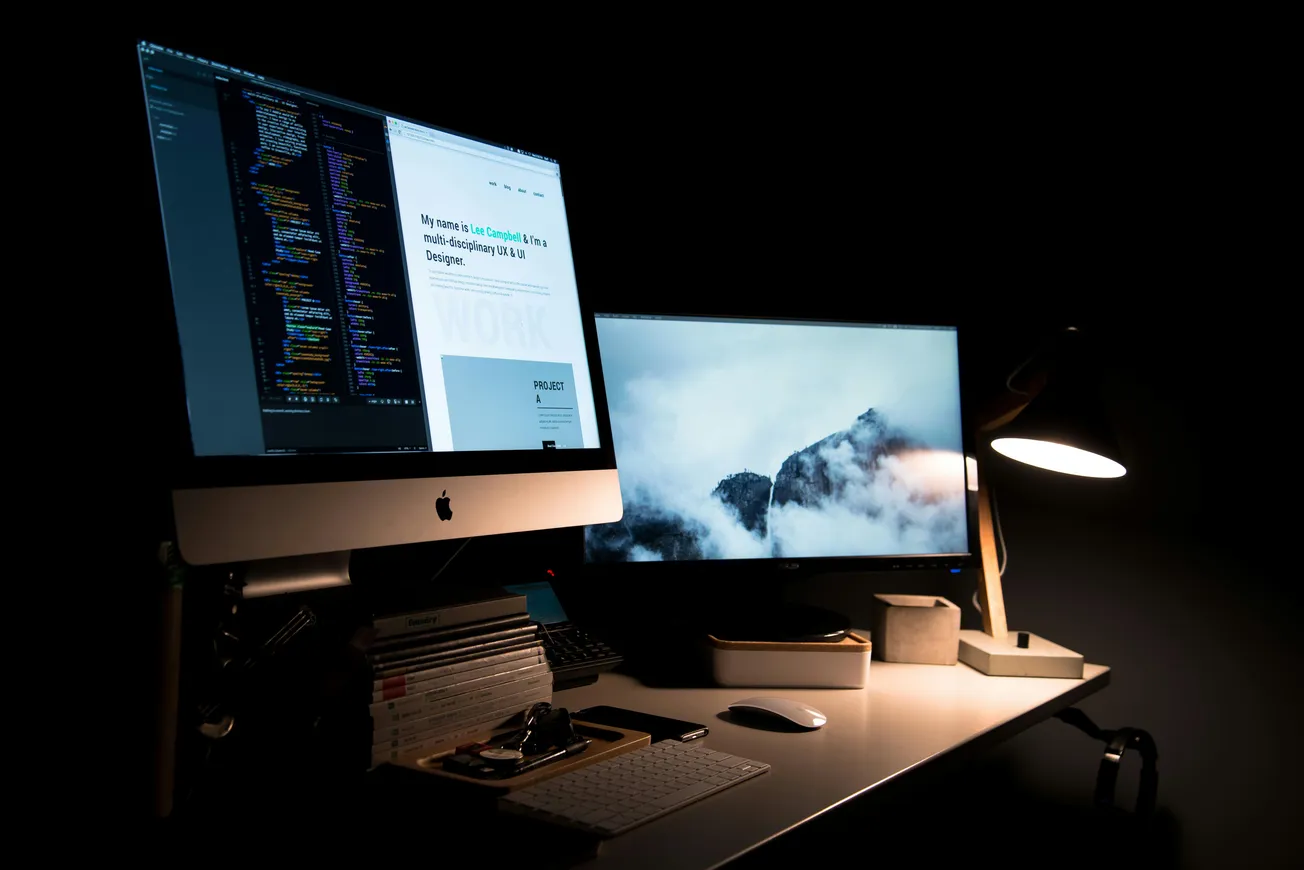If your presentation includes formulas, chemical compounds, footnotes or trademark symbols, knowing how to apply superscript and subscript formatting in Microsoft PowerPoint can save you frustration and elevate your slides.
Maurizio Lacava’s tutorial walks through everything you need — from shortcuts to toolbar customization — to get the job done quickly.
What Are Superscript and Subscript?
- Superscript raises text slightly above the baseline (for example: x² or 1st).
- Subscript drops text slightly below the baseline (for example: H₂O or CO₂).
Using them correctly helps your slides look accurate and professional rather than amateur.
Methods You Can Use
1. Font Dialog Box Method
Highlight the text you want to format, go to Home → Font → click the diagonal arrow to open the Font dialog box, then check “Superscript” or “Subscript” under Effects. Click OK.
2. Keyboard Shortcuts
- Superscript: Ctrl + Shift + + (Windows)
- Subscript: Ctrl + = (Windows)
(For Macs the equivalent commands apply.)
3. Quick Access Toolbar (QAT) Customization
If you use these formats often, customize your QAT:
Right‑click the ribbon → Customize Quick Access Toolbar → Choose Commands from “All Commands” → find “Superscript” and “Subscript” → Add → OK. Then you’ll have one‑click access.
When to Use Each
- Use superscript for exponents, footnotes, ordinal numbers or trademark (™) symbols.
- Use subscript for chemical formulas, indices, technical specs or scientific notation.Why It Matters
Small formatting details like these give your slides credibility and readability. Whether you’re showing technical data, chemical reactions, or legal footnotes, correct superscript/subscript use keeps your audience’s focus where it belongs — on your message.