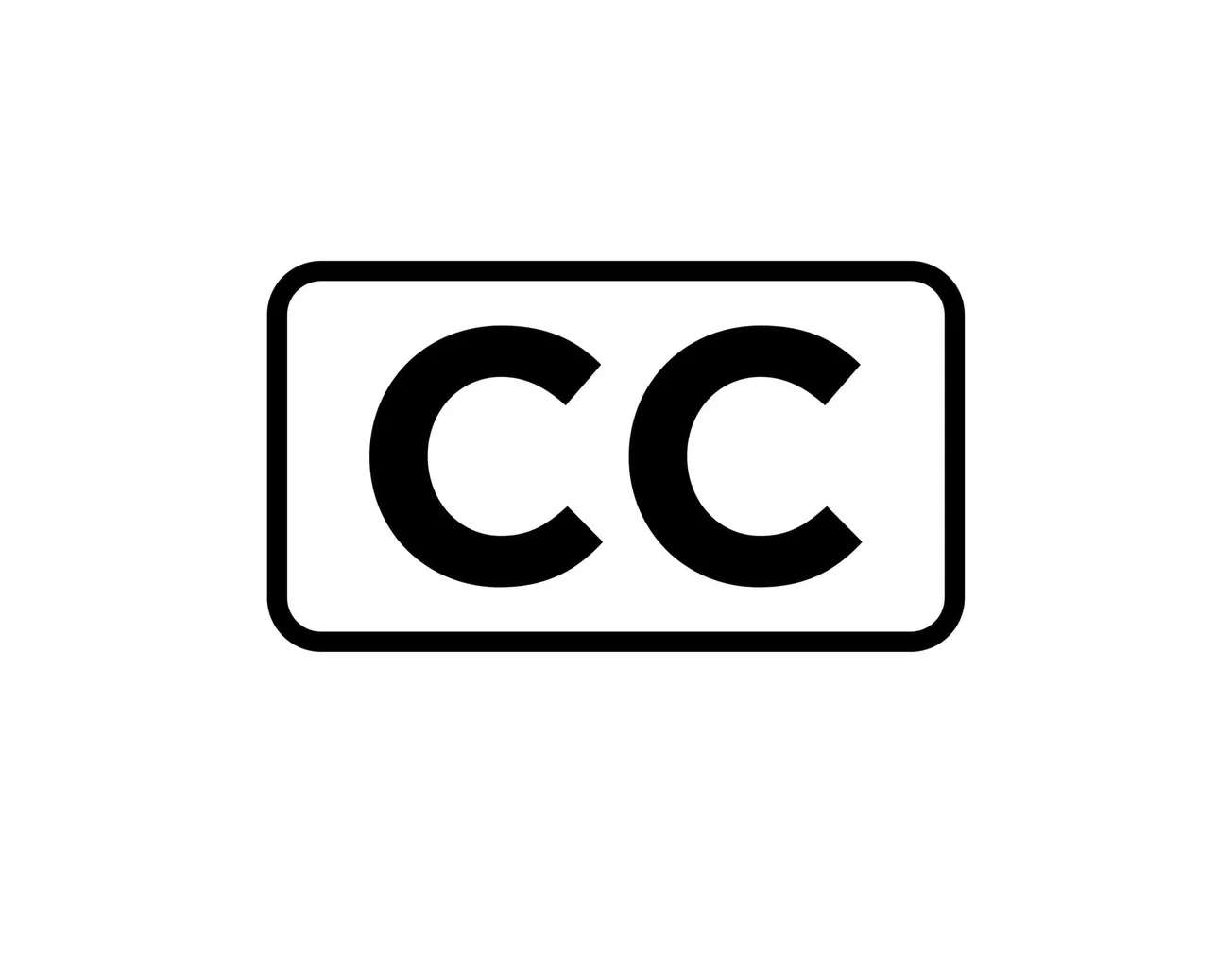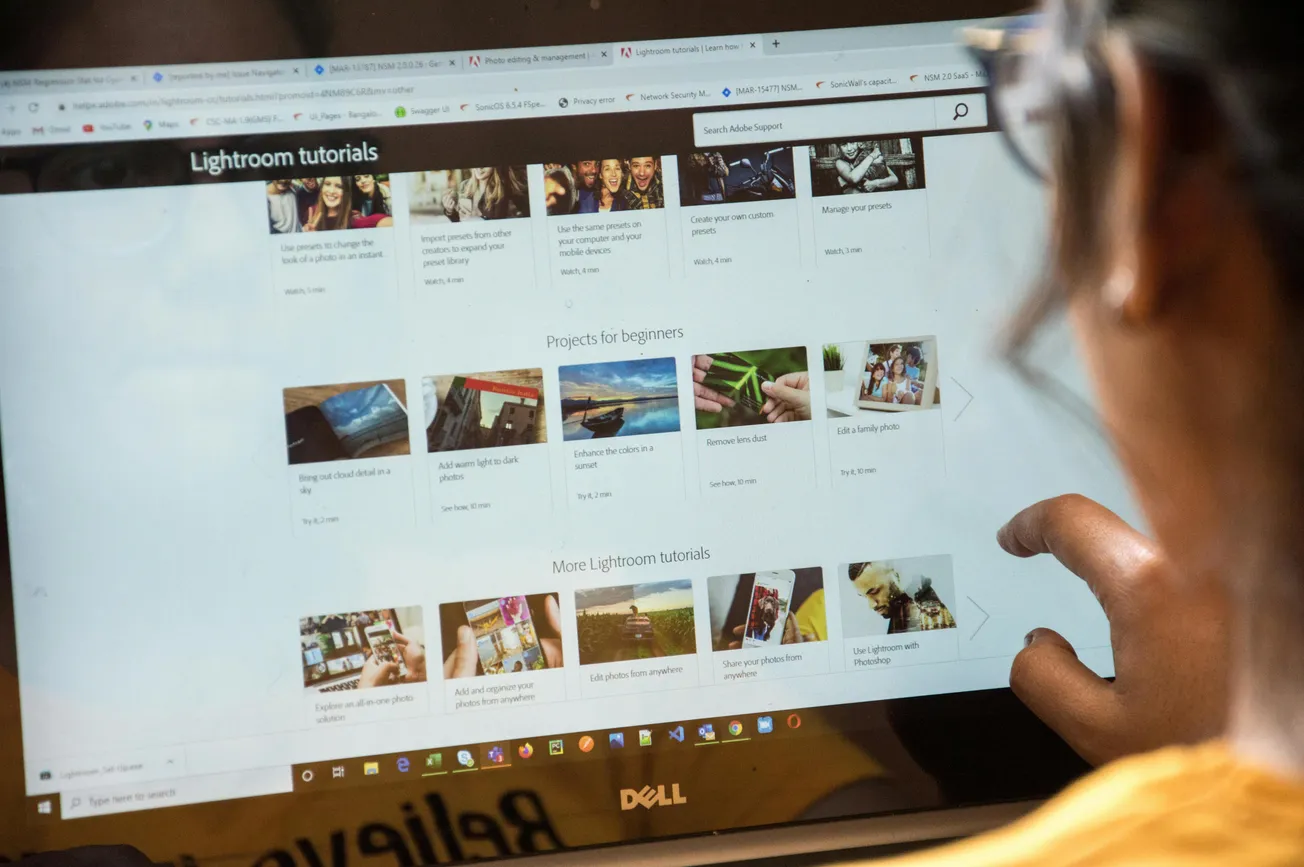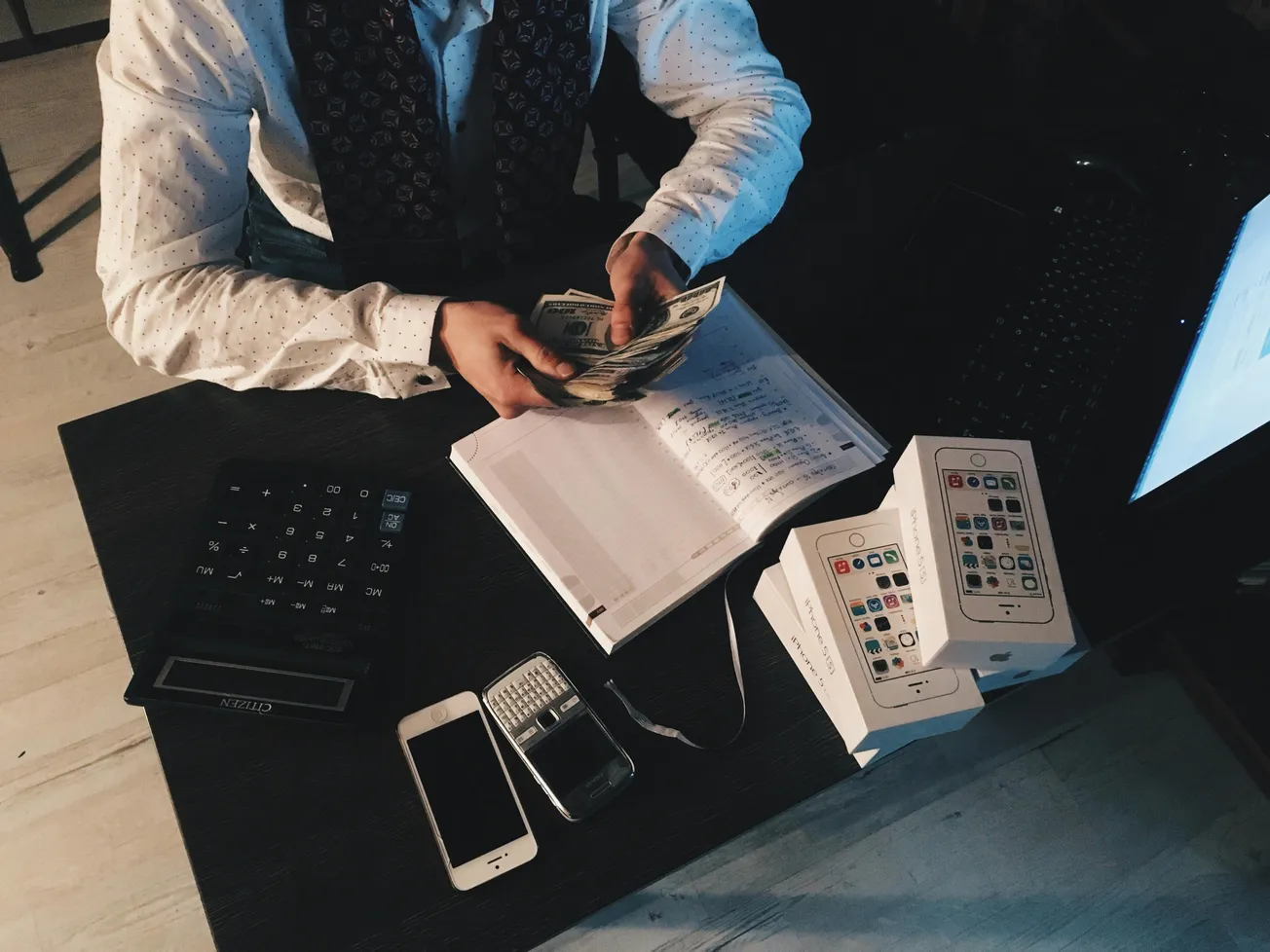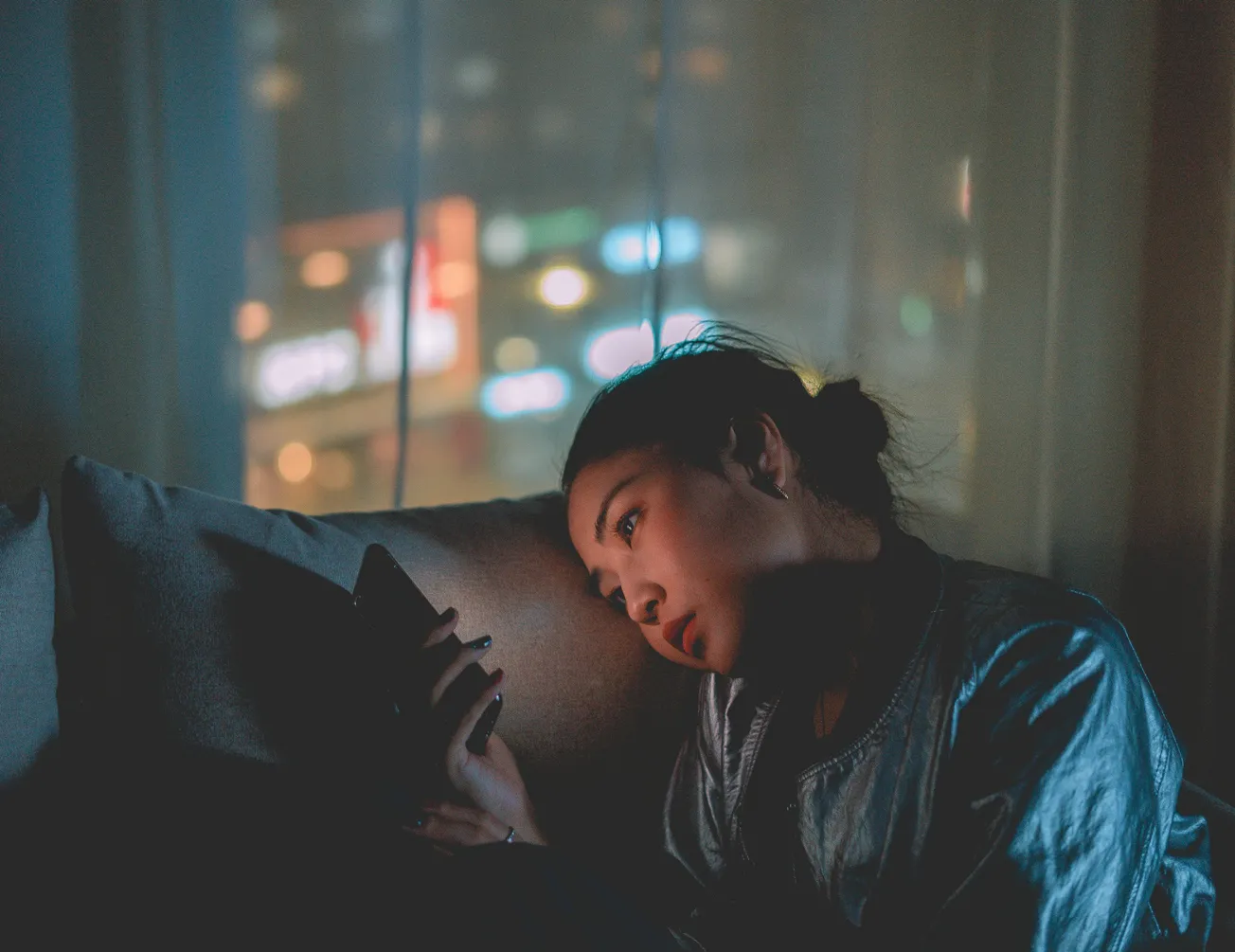Why Visual Enhancements Matter
Adding captions, graphics and motion effects makes your content more engaging and accessible. Captions improve comprehension and retention, while branded graphics and dynamic visuals hold viewer attention, especially on social media.
Many creators may avoid these steps because they assume it slows down production. However, with the right tools, templates and workflow, you can upgrade your content without adding hours to your editing process.
1. Use Auto-Captioning Tools to Save Time
Manual transcription is tedious. Instead, use AI-powered auto-captioning to generate accurate subtitles in minutes.
Top tools include:
- Descript – Transcribe and edit video via text
- Adobe Premiere Pro Speech to Text – Great for post-captioning in a full suite
- CapCut or VEED.io – Fast, browser-based captions for short-form content
- YouTube Studio – Offers built-in auto-captioning when you upload
Tip: Always review and correct auto-captions for brand names, technical terms or tone.
2. Create or Use Reusable Graphics Templates
Whether it is lower thirds, pop-ups or transitions, templates are your best friend.
Tools to try:
- Canva and Adobe Express – Quick, drag-and-drop visuals for non-designers
- After Effects with Motion Array – For professional animated templates
- Final Cut Pro Titles or Premiere Pro Essential Graphics – Built-in motion design options
Once your visual assets are set, save them as templates so you can drag, drop and replace text or branding in seconds.
3. Batch Apply Effects and Captions
Do not edit effects and captions one clip at a time. Use batch editing features to apply effects across multiple files or sequences.
How:
- Use Adjustment Layers in Premiere Pro or DaVinci Resolve
- Set up Compound Clips or Nested Sequences
- Apply captions project-wide in tools like Descript or Kapwing
This avoids repetitive work and keeps your edits consistent across content types.
4. Outsource the Enhancements
If effects and visuals are not your strength, outsource them with clear direction.
Share:
- Your template files
- Brand kit (fonts, colors, logos)
- Examples of past videos
- Timing preferences for effects or captions
Use platforms like Upwork, Fiverr or specialized agencies. Many content teams pair in-house recording with outsourced motion graphics or subtitle editing.
5. Use a Workflow Checklist
Speed depends on process. A basic visual enhancement checklist may include:
- Import video
- Apply project template
- Auto-caption and review
- Add pre-made graphics
- Insert transitions/effects
- Export and verify layout
- Upload and preview
Use tools like Notion, Trello or ClickUp to repeat the process with minimal friction.
Keep Quality High Without Slowing Down
Visual enhancements used to be reserved for big teams with big budgets. Today, even solo creators can add motion, branding and subtitles efficiently with templated workflows and smart automation.
If your video or podcast clips look “unfinished” or underwhelming on social media, small visual upgrades can dramatically boost engagement and help your content stand out in a crowded feed.
More Reading:
- A Closer Look at Adobe Audition 2025's Capabilities
- DaVinci Releases New Resolve 20 Editing Platform
- Stop Letting Editing Kill Your Podcasting Dreams