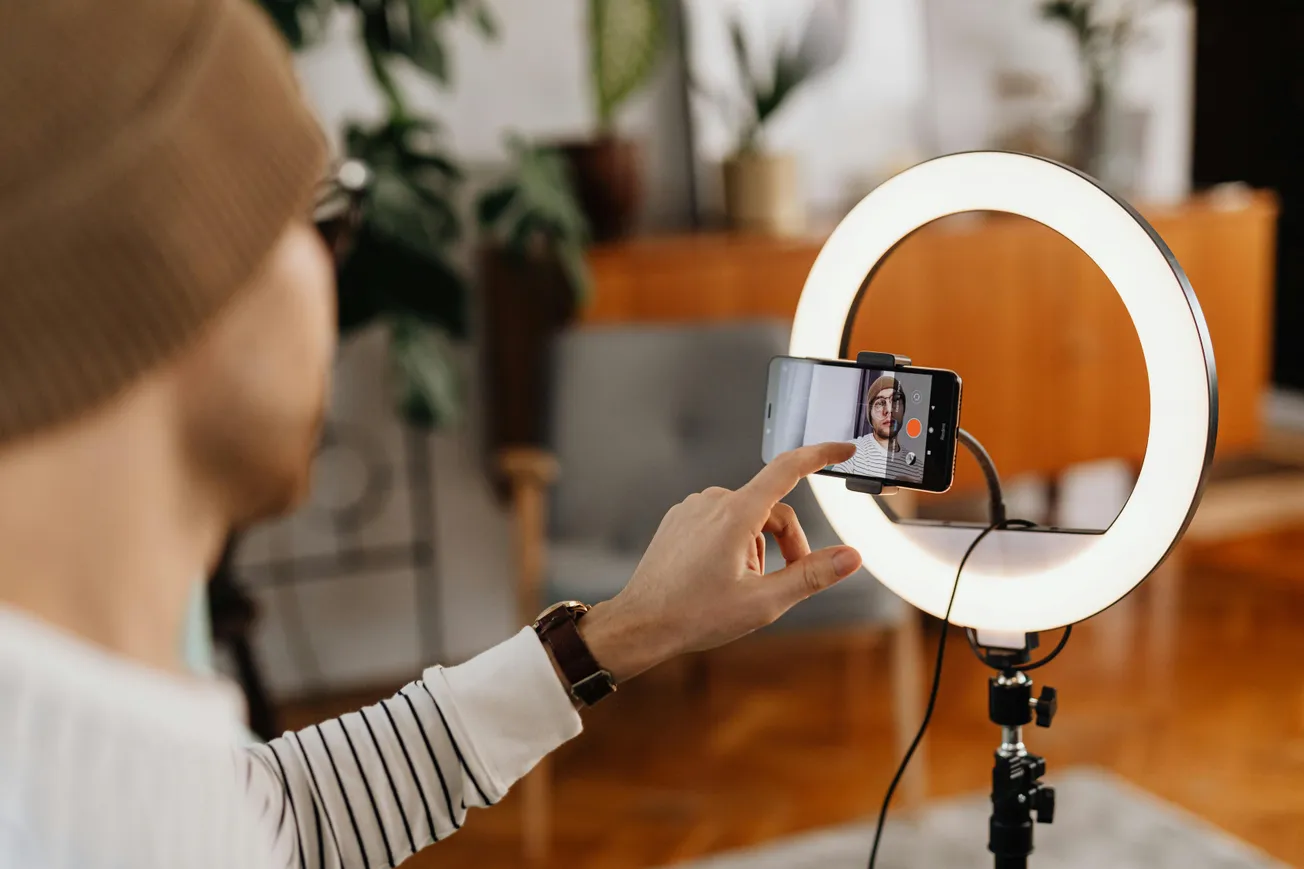Splitting audio sources into separate tracks in OBS Studio is one of the smartest ways to improve your editing workflow, enhance audio clarity and maintain better control during livestreams or recordings, whether you're producing a podcast, gaming content or educational videos.
Why Split Audio Tracks?
Creators and small businesses benefit from separated audio for a few reasons:
- Cleaner edits: You can cut, mute or enhance a specific voice or sound without affecting everything else.
- Streamlined repurposing: Isolate guest voices, remove background music or rebalance audio for clips.
- More professional results: Avoid music overpowering dialogue or game sound drowning out your commentary.
Here’s how to set it up in OBS Studio.
Step 1: Add Your Audio Sources
First, make sure you’ve added all the audio sources you plan to use in your OBS scene.
- Use the Sources panel in OBS.
- Add microphones using Audio Input Capture.
- Add system or app sounds (e.g. desktop, Discord, music) using Audio Output Capture.
- You can repeat this to isolate different apps if you use tools like VB-Audio Cable or VoiceMeeter (for Windows).
Label your sources clearly. For example: Host Mic, Game Audio, Spotify Music, Zoom Guest.
Step 2: Set Up Audio Devices in OBS Settings
Go to Settings > Audio in OBS.
Make sure your Mic/Auxiliary Audio and Desktop Audio devices are correctly assigned. If you have more than one mic or virtual audio source, use the additional Mic/Auxiliary Audio 2/3 inputs.
This ensures OBS knows what devices to listen to.
Step 3: Switch Output Mode to Advanced
To split audio, you need to use OBS’s Advanced Output Mode.
- Go to Settings > Output.
- In the top dropdown, change Output Mode from Simple to Advanced.
- Click on the Recording tab.
This unlocks advanced features like choosing which audio tracks are recorded.
Step 4: Enable Multiple Audio Tracks
Inside the Recording tab, you’ll see six audio tracks labeled Track 1 through Track 6.
- Check the boxes for each track you want to use (e.g., Track 1, Track 2, Track 3).
- Choose a recording format that supports multi-track audio like MKV (recommended) or MOV.
This tells OBS how many distinct audio streams to include in your recording.
Step 5: Assign Audio Sources to Tracks
Now go back to the main OBS interface.
- Look at the Audio Mixer panel.
- Click the gear icon next to each source and select Advanced Audio Properties.
A new window will open showing a grid of audio sources and tracks.
Here’s where you assign each source to its own track:
- Send your microphone to Track 2 only.
- Send desktop audio to Track 3.
- Send background music to Track 4.
- Leave Track 1 as the combined mix (or disable it entirely if you only want isolated tracks).
Uncheck any tracks you don’t want a source to be part of.
Step 6: Record a Test Clip
Hit record and create a short test video.
Then open the video in a media player like VLC or import it into editing software like DaVinci Resolve, Adobe Premiere Pro or Audacity to confirm that each audio track is separate.
If something’s missing, go back and check your track assignments and source volumes.
Step 7: (Optional) Remux to MP4
If you recorded in MKV (recommended for safety), but need an MP4 file for editing or publishing:
- Go to File > Remux Recordings.
- Select your MKV file and hit “Remux”.
This converts the file without re-encoding, keeping your audio tracks intact.
Final Tips
- If you're both streaming and recording, assign Track 1 as your “stream mix” (with all sources combined) and use Tracks 2-6 for separate recordings.
- Use audio routing tools like VoiceMeeter or Loopback (Mac) to get deeper control over what sound goes where.
- Always label tracks in your editor to avoid confusion during post-production.