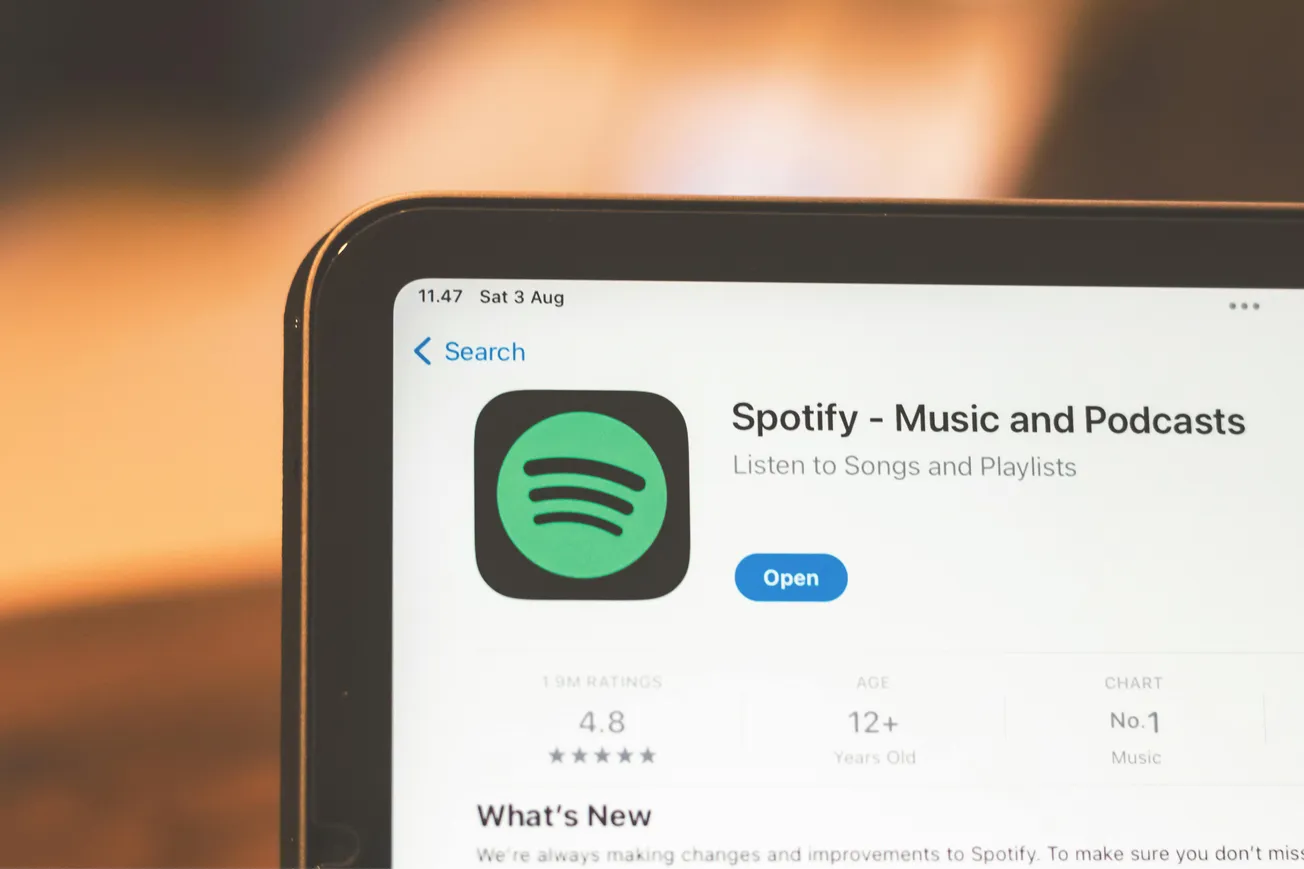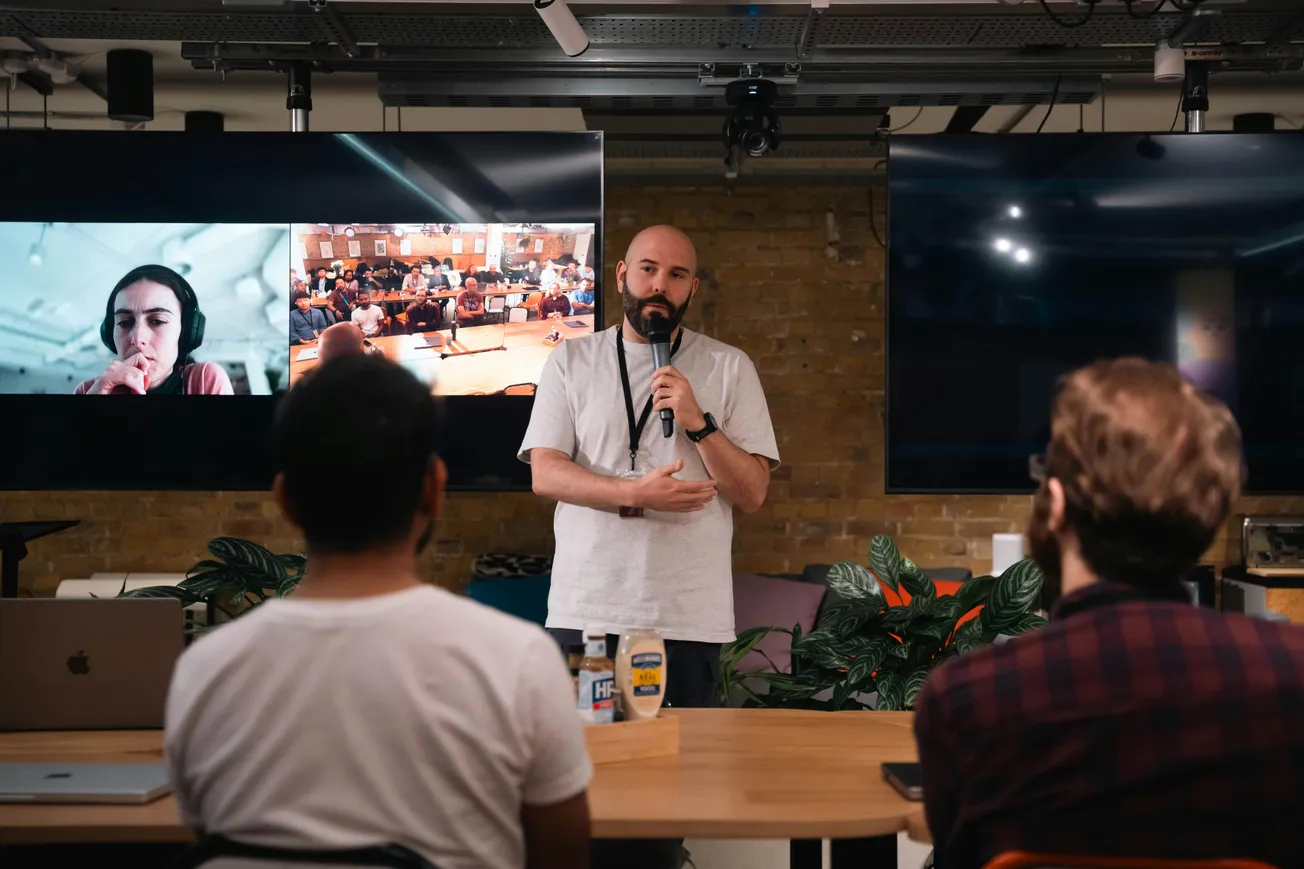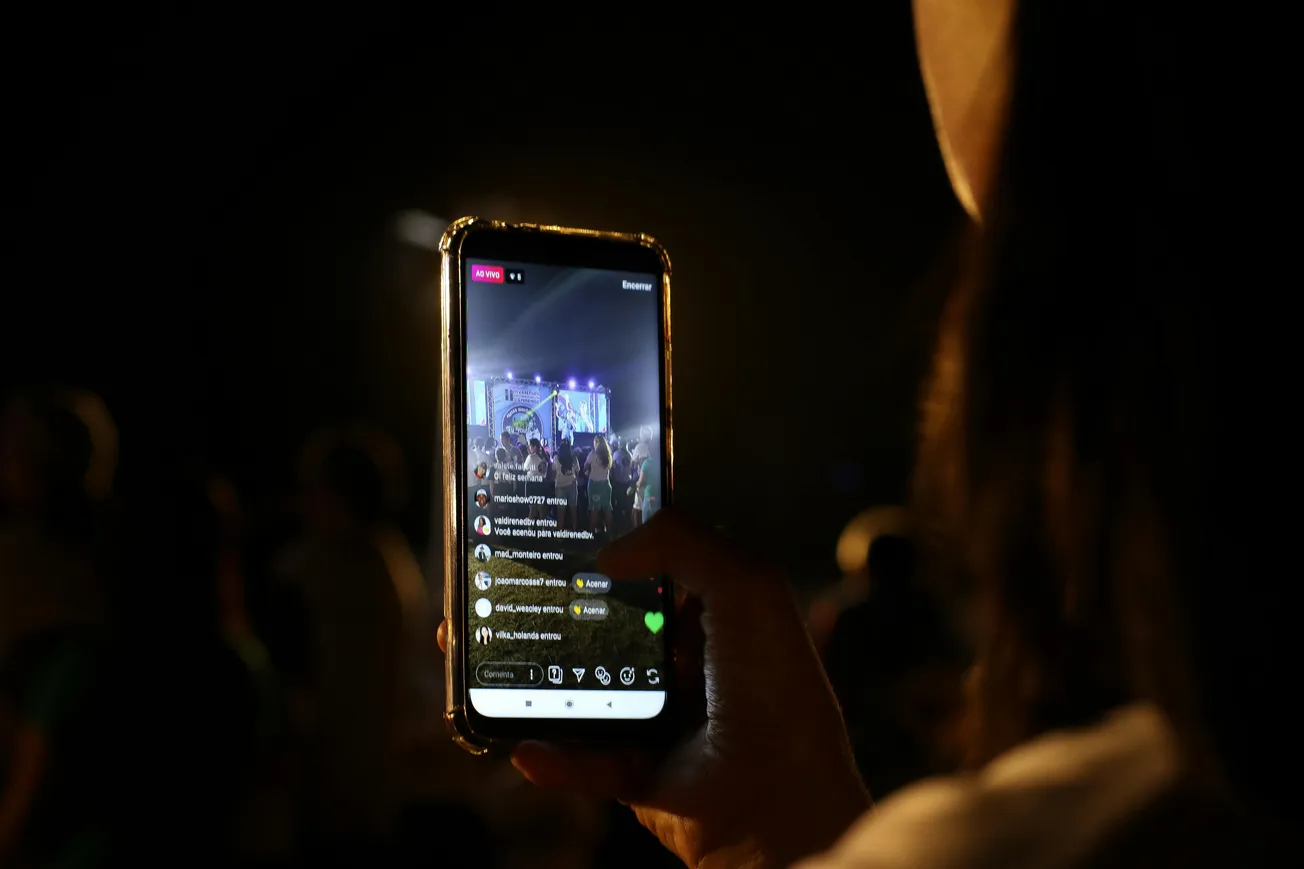Ever find yourself needing to switch between a lavalier mic and a boom mic mid-sentence and notice the sound difference? It can be jarring for the audience.
Even when both mics are recording the same take, they can sound noticeably different—one might be richer or brighter, while the other sounds muffled or thin. This can break the viewer’s immersion and make an otherwise clean edit feel sloppy.
Fortunately, DaVinci Resolve’s Fairlight EQ Match feature makes it easy to blend those differences, so your audio sounds consistent across cuts.
Why It Happens
Lav mics are typically placed close to the body and under clothing, which can make them sound duller or more bass-heavy. Boom mics, positioned above or in front of the subject, often sound more natural and airy.
If you switch between the two without matching their tonal qualities, the difference is obvious—even if the dialogue timing is perfect.
How EQ Match Helps
Fairlight’s EQ Match listens to the frequency profile of your reference audio—say, the boom mic—and automatically adjusts the other source (like the lav) to sound more like it.
This creates a more uniform audio experience without hours of manual EQ tweaking.
Step-by-Step: Using EQ Match in Fairlight
- Open the Fairlight page in DaVinci Resolve.
- Select the clip with your reference mic (e.g., boom).
- Right-click and choose “Match EQ” from the context menu.
- Select the clip you want to match (e.g., lav).
- Apply the match, and fine-tune if needed.
This small step can make a huge difference in post-production—creating smoother transitions, maintaining continuity, and helping your project sound polished and professional.