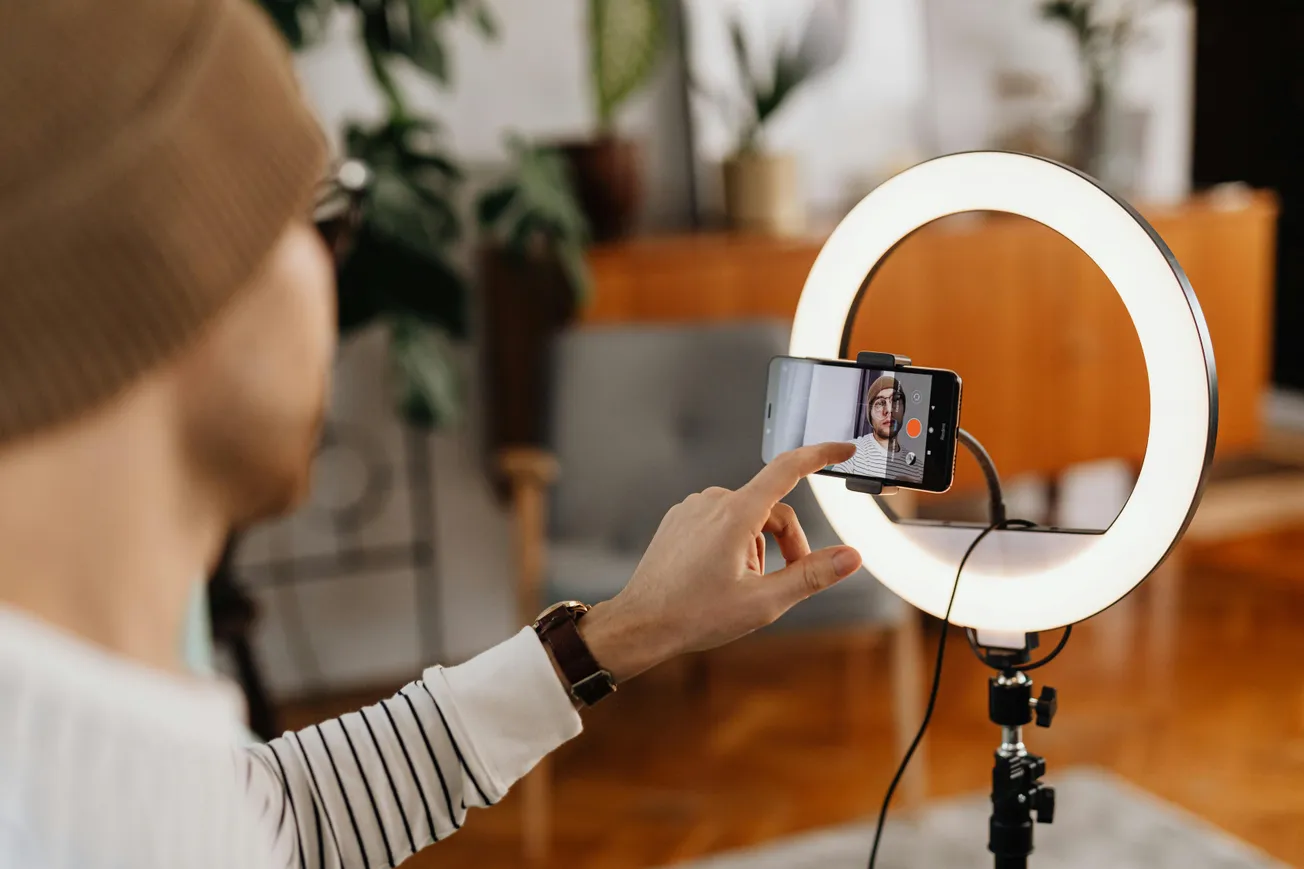If you're a Windows user, there's a neat trick you might not know about that can change how you manage your microphone levels. It's a simple adjustment, but it can make a difference in getting your audio just right, especially if you're recording or doing anything that requires clear sound.
Understanding Microphone Input Levels
When you're working with audio on your computer, you often see sliders for input levels, usually shown as a percentage. This is pretty standard across many applications and operating systems. However, Windows offers a different way to look at these levels, which can be more helpful for audio professionals or anyone who wants more precise control.
Windows allows you to switch microphone input levels from percentage to decibels (dB). This change offers a more technical and often more useful way to monitor audio levels.
How to Change the Setting
- Locate the Volume Icon: Find the speaker icon in your system tray, usually in the bottom-right corner of your screen.
- Access Volume Mixer: Right-click on the speaker icon. You should see an option like "Open Volume Mixer" or "Sound Settings." If you go to Sound Settings, look for your input device and its properties.
- Find Microphone Properties: Within the sound settings or volume mixer, find your microphone. There should be a way to access its specific properties or settings.
- Change Input Level Display: In the microphone properties window, look for the input level slider. You'll likely see it displayed as a percentage. Right-click on this slider.
- Select Decibels (dB): From the context menu that appears when you right-click the slider, you should see an option to change the display from "Percentage" to "Decibels" or "dB."
Once you make this switch, your microphone's input level will be shown in decibels. This is a more standard unit in audio engineering, giving you a clearer picture of the actual sound pressure hitting your microphone.